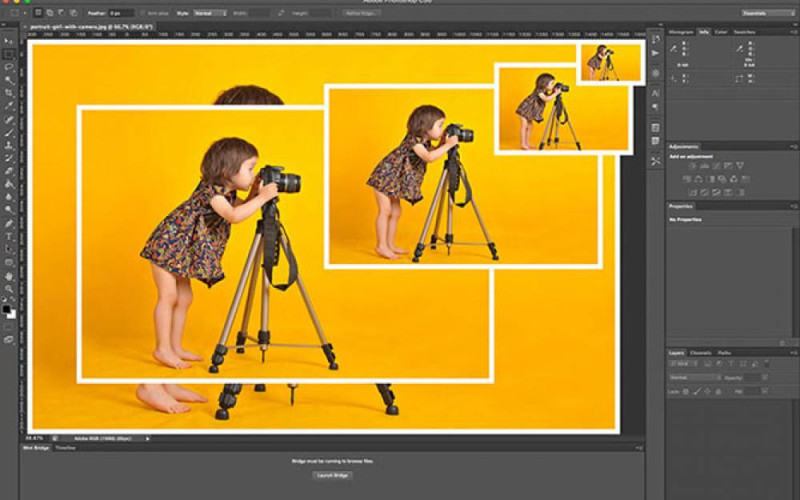How to resize an image in Photoshop? This is not difficult to do. But you have to keep in mind that there are some things that really affect the best size of a remake.
Table of contents
Resize an Image in Photoshop - Steps Guidelines ps
It includes 3 components:
Resolution
Limitations
Sample again
You may not be familiar with these terms so we will describe each of them and their effects on any type of image reshaped using any version of Photoshop tools.
But first, let's take a look at a sample image in Photoshop and see what its features can tell us.
We'll use a sample throughout this article to show you how everything in the Photoshop user interface works.
You open the image in Photoshop that you want to resize.
Click "Image" from the top of the window.
Then select "Image Size" (Alt + Ctrl + I)
You will see the following window. Lots of information available in this small window. First, you can preview the image and drag the preview with your mouse to see any part of the image.
If you want to keep the image ratio - and lock with height
Now you can change its value and it will automatically change the height value proportionally.
You can change the resolution value if necessary. (This is important for printing)
Put the sample "automatic" again.
Click "OK"